Free Photoshop CS5 tutorials
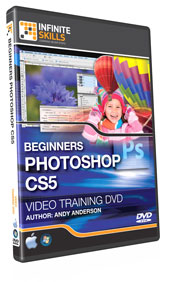
 Andys Ten
Andys Ten Setting Essential Preferences
Setting Essential Preferences Working With Screen Modes
Working With Screen Modes Adding File Information
Adding File Information Organizing Bridge Workspaces
Organizing Bridge Workspaces Using Crop & Straighten
Using Crop & Straighten Using The Ruler Tool To Straighten An Image
Using The Ruler Tool To Straighten An Image Selection 101
Selection 101 Using Refine Edge
Using Refine Edge The Mixer Brush Tool
The Mixer Brush Tool Creating Customized Brushes
Creating Customized Brushes Alpha Channels And Layer Masks
Alpha Channels And Layer Masks Whitening Teeth
Whitening Teeth Fixing A Pesky Color Cast
Fixing A Pesky Color Cast Color Correction With A Grayscale Wedge
Color Correction With A Grayscale Wedge The Grayscale Trick Revealed
The Grayscale Trick Revealed A Peek At Color Correction With Curves
A Peek At Color Correction With Curves Converting Images To Grayscale
Converting Images To Grayscale Color Correction With Midtones
Color Correction With Midtones
Complete Course Contents
The complete course includes video lessons on these 230 topics...
Introductions Are In Order
Say Hello To Andy
Andys Ten
Taking A Spin Around The Interface
The Macintosh Windows Connection
Photoshop And The Raster Format
Bit Depth And Image Information
Whats Coming Next
Getting Ready To Work
Chapter Intro
Getting Started
Setting Essential Preferences
Setting Color Preferences
Adjusting Menu Options
Setting Keyboard Shortcuts
Organizing Palettes Final
Saving Workspaces
Working With Screen Modes
What We Covered
Working With Photoshop Images
Chapter Intro
Opening A Graphic
Three's A Crowd
Adding File Information
Tiling And Scrolling
Using The Zoom Tool
The Navigation Palette
Using The Scroll Wheel To Zoom
Images Conclusion
The Amazing Bridge
Chapter Intro
The Amazing Bridge
Organizing Bridge Workspaces
Manipulating Thumbnails
Creating Favorites
Rotating Rating And Labels
Keywords And Collections
Working With Keywords
Manipulating Images
Viewing Images With The Loupe
Creating Metadata Templates
Quicktips Working With Stacks-Bridge
Quicktips Locating Forgotten Files-Bridge
Quicktips Using Photoshop Tools In Bridge
Quicktips Locating Potential Favorites
Cropping And Straightening
Chapter Intro
Working With The Cropping Tool Andrew
Generating A Non-Destructive Crop
Using Crop & Straighten
Using The Ruler Tool To Straighten An Image
Using The Crop Tool With Perspective
Cropping Conclusion
Selection
Chapter Intro
Selection 101
Softening Selections With Anti Aliasing
Working With The Marquee Tools
Working With Magic Wand And Quick Selection
Using Grow, Similar, And Inverse
Using Quick Selection Techniques
Using The Lasso Tools
Using Refine Edge
Saving Selections
Selection Conclusion
Working With Photoshop Text
Chapter Intro
Photoshop Text 101
When To Rasterize A Text Layer
Generating & Controlling Area Text
Using The Warp Text Option
Placing Text On A Vector Path
Generating Wire Text
Creating Folded Text
Beveled Text, With A Twist
Photoshop Text Conclusion
Working With Photoshop Brush Tools
Chapter Intro
Photoshop Brushes & Beyond
The Color Replacement Brush Tool
The Mixer Brush Tool
Creating Customized Brushes
The History Brush
Working With History Snapshots
Layers
Chapter Intro
The Amazing Layers Panel
Proper Layer Alignment
Organizing Layers Into Groups
Understanding Backgrounds And Layers
Working Through Layer Options
Layers And Stacking Order
Merging Layers
Creating A Non-Destructive Vignette
Layers Conclusion
Layer Opacity And Blend Modes
Chapter Intro
Blending Modes 101
Opacity Versus Fill
Normal Blending Modes
Darken Blending Modes
Lighten Blending Modes
Light Blending Modes
Invert Blending Modes
Color Blending Modes
Using Brush Tool Blending Modes
Blending Modes Conclusion
Working With Adjustment Layers
Chapter Intro
Basics Of Adjustment Layer
Controlling Image Quality
Working With Adjustment Layer Clipping Groups
Using Adjustment Layer Masks
Sharing Adjustment Layers
Using Gradients With Adjustment Layer Masks
Adjustment Levels Conclusion
Layer Styles
Chapter Intro
Layer Styles 101
Generating A Drop Shadow Layer Style
Creating A Layer Style Neon Sign
Working With Bevel And Emboss
Creating A Layer Style Glass Button
Saving Customized Layer Styles
Masks And Alpha Channels
Chapter Intro
Masking 101
Alpha Channels And Layer Masks
Working With Edge Detection
Using Masks For Exotic Borders
Using Gradients With Masks
Using Masks For Vignettes
Photoshop Filters
Chapter Intro
The Photoshop Filter Gallery
Working With Smart Layers
Artistic Filters & Fade Blending Mode
Blur Filters, Blending Modes, & Alpha Channels
Brush Stroke Filters & Custom Borders
Distort Filters, & Displacement Maps
Noise Filters, Photo Enhancement & Brush Metal
Pixelate Filters, & Custom Backgrounds
Render Filter, Artificial Fog, & Lens Flairs
Sharpen Filters & Layer Masks
Stylize Filters & Blending Modes
Texture Filters
Other Filter-Antiquing And Customized Filters
Image Size And Resolution
Chapter Intro
Resolution 101
Working With The Image Size Command
Defining Image Interpolation
Working With Resampling
The Ten Percent Rule
Replacing - Retouching - Editing
Chapter Intro
Controlling Red Eye
Replacing Image Color
Whitening Teeth
Using The Healing Brush Tool
Working With The Spot Healing Brush
Correcting Large Defects With The Patch Tool
Basic Color Theory
Chapter Intro
Photoshop Color Settings
Manual Monitor Calibration
Spyder Monitor Calibration
Creating A Neutral Workspace
Adjusting Color Using Color Balance
Fixing A Pesky Color Cast
Use Fade Image, And Adjustment Layers
Tinting With Hue & Saturation, And Layers
Controlling Colors With Hue & Saturation
Color Correction
Chapter Intro
Color Correction With A Grayscale Wedge
The Grayscale Trick Revealed
Manual Color Correction With Levels
A Peek At Color Correction With Curves
Color Correction By The Numbers
Color Correct Lesson Wrap Up
Shadows-Highlights-Midtones
Chapter Intro
Working With Brightness & Contrast
Working With Luminance Blending
Working With Photoshop Auto Features
The Marvelous Histogram
Color Correction With Levels
A Peak At Using Curves
Working With Layer Comps
Using The Shadow Highlight Adjustment
Dodge And Burn
Chapter Intro
Working With Dodge And Burn
Applying Dodge, Burn, And Sponge
Advanced Dodge & Burn Techniques
Dodge & Burn Using A Gradient
Converting To Black And White
Chapter Intro
Converting Images To Grayscale
Grayscale Conversion Techniques
Dodge & Burn With Blending Modes
Aging An Image
Working With Camera Raw
Chapter Intro
Working Through Camera Raw Preferences
The Camera Raw Plugin
Determining Image White Point
Basic Camera Raw Image Adjustments
Image Sharpening & Noise Reduction
Dealing With Chromatic Aberrations
Applying Raw Settings To Multiple Images
Open Options In Camera Raw
Working With 16-Bit Raw Images In Photoshop
Understanding The DNG Format
Adjusting A Raw Image With Split Toning
Using The Amazing Raw Adjustment Brush
Controlling Exposure With The Graduated Filter
Aging An Image In The Raw Plug-In
Quicktips Removing Redeye In The Raw Plug-In
Quicktips Resetting Raw Preferences
Levels
Chapter Intro
Accessing Adjustment Layers
A Levels Primer
Correct Color And Tone
Working With Visible Clip Point
Working With Adjustment Layer Masks
Advanced Masking Techniques
Bringing Life To An Old Image
Levels Lesson Wrap Up
Working With Curves
Chapter Intro
Color Modes And Bit Depth
Understanding Curves
Basic Curves Color Adjustment
Basic Camera Raw Image Adjustments
Color Correction With Midtones
Adding Saturation With Lab Color
Adding Contrast And Applying A Mask
Actions And Batch Processing
Chapter Intro
Creating An Action
Applying An Action To An Image
Applying Actions To Multiple Images
Creating Droplets
Actions Wrap Up
Saving And Printing Photoshop Documents
Chapter Intro
Saving Photoshop Files Based On Intent
Soft Proofing A Photoshop Document
Using The Zoomify Command
Assigning A Profile To An Image
Saving Images For Monitor Display
Working With Save For Web & Devices
Adobe Photoshop CS5 Tuition Wrap Up
Back to Top...