Free Photoshop Elements 10 tutorials
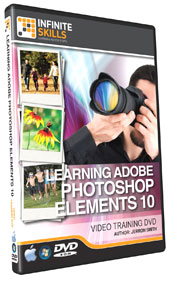
 Get Photos From Camera
Get Photos From Camera Creating Albums
Creating Albums Using Auto Smart
Using Auto Smart Creating A Photomerge Style Match
Creating A Photomerge Style Match The Project Bin
The Project Bin The Panel Bin
The Panel Bin When To Use The Full Edit Mode
When To Use The Full Edit Mode Adjust Color
Adjust Color Healing Spots And Scratches
Healing Spots And Scratches Understanding The Layers Panel
Understanding The Layers Panel Layer Blending Modes
Layer Blending Modes Whitening Someones Teeth
Whitening Someones Teeth Altering The Colors Of An Image
Altering The Colors Of An Image Using The Smart Brush Tool To Paint On Corrections
Using The Smart Brush Tool To Paint On Corrections Creating Curving Text
Creating Curving Text Making Custom Brushes
Making Custom Brushes Using The Smart Brush Tool For Special Effects
Using The Smart Brush Tool For Special Effects Sharing To Facebook And Flickr
Sharing To Facebook And Flickr
Complete Course Contents
The complete course includes video lessons on these 97 topics...
Introduction
Welcome To This Training Series
How To Use The Lesson Files
About The PS Elements 10 Tutor
The Welcome To Photoshop Elements
Understanding The Organizer And The Editor
Creating And Logging In With An Adobe ID
Working With The Organizer
Understanding The Organizer Interface
Creating A New Catalog
Importing Your Photos
Get Photos From Files And Folders
Get Photos From Camera
Managing The Organizer Display
Viewing Photos
Selecting Photos
Renaming Photos
Rotating Photos
Viewing Photo Properties
Hiding Sorting And Deleting Photos
Organizing Photos
Creating Albums
Creating Smart Albums
Adding Rating To Photos
Adding Keyword Tags To Images
Tagging People - Lesson 1
Tagging People - Lesson 2
Adding Photos To Stacks
Automatically Suggest Photos Stacks
Running The Auto Analyzer
Adding Captions And Notes
Locating Your Photos
Finding Images By Date Range
Finding Images By Caption And Notes
Finding Images By Filename
Finding Images By Keyword Tags And Details
Finding Images By History, Media Type And Untagged Items
Performing Visual Searches
Displaying And Comparing Photos
Changing The Catalog Display View
Using The Full Screen Mode
Using The Side By Side View
Using The Organizer's Photo Fix Options
Using Auto Smart
Using Auto Color
Using Auto Levels
Using Auto Contrast
Using Auto Sharpen
Using Auto Red Eye
Cropping A Photo
Creating A Photomerge
Creating A Photomerge Panorama
Creating A Photomerge Exposure
Creating A Photomerge Style Match
Working With The Editor
Understanding The Editor Interface
The Tools And Tools Options Bar
The Project Bin
The Panel Bin
Making A Guided Edit
When To Use A Guided Edit
Correcting Contrast And Color With A Guided Edit
Making A Quick Edit
Understanding The Quick Edit Mode
Using The Quick Edit Panel
Enhancing Photos
When To Use The Full Edit Mode
Adjust Smart
Adjust Lighting - Lesson 1
Adjust Lighting - Lesson 2
Adjust Color
Removing Red Eye
Repairing Old Or Damaged Photos
Healing Spots And Scratches
Replacing Damaged Areas Of An Image
Cloning Image Areas
Working With Camera Raw Images
What Are Camera Raw Files
Using The Camera Raw Dialog Box
Working With The Selection Tools
Using The Marquee Tools
Using The Quick Selection And Selection Brush
Using The Magic Wand Tool
Using The Lasso Tool
Practical Selections
Working With Layers
Understanding The Layers Panel
Creating New Layers
Creating Layer Masks
Layer Blending Modes
Adjustment Layers
Correcting Specific Area Of An Image
Whitening Someones Teeth
Altering The Colors Of An Image
Colourizing A Grayscale Image
Using The Smart Brush Tool To Paint On Corrections
Working With Text
Creating Text
Editing Text
Creating A Text Warp
Creating Curving Text
Using The Painting Tools
Creating A Blank Photoshop Document
Working With The Gradient Tool
Working With The Paintbrush And Eraser To Color Line Art
Making Custom Brushes
Creating Special Effects
Using The Cookie Cutter
Adding Effects To Layers
Creating Distressed Text With A Layer Mask
Using The Smart Brush Tool For Special Effects
Making Photo Creations
Creating A Greeting Card
Creating A Picture Package
Sharing & Backing Up Your Photos
Sharing To An Online Album - Lesson 1
Sharing To An Online Album - Lesson 2
Sharing To Facebook And Flickr
Sharing Via Email
Backup Your Catalog To A Hard Drive
Copy Or Move To Removable Disk
Back to Top...